Entering Formulas
Start a formula with an equal sign.
Click on a cell to include the cell's value in your formula.
Use dollar signs when referring to a single cell that isn't part of a column of values.
To apply formula to entire column, put cursor on lower right corner and drag down -
or double click on the lower right corner to automatically drag down to match an adjacent column.
Naming Cells
If you name a cell, you can use the name in a formula, which makes it more readable.
Right click a cell, choose define name, and then edit if needed in the dialog box.
Excel will look for text next to the cell for a name, but you can add your own.
Sometimes it makes you put an underscore before a single letter, like '_m'
Scatter plots and Trendline Functions
Highlight the data you want to plot such that the x-values are on the left.
If data columns aren't adjacent, hold down Ctl key to select new columns.
In the Insert tab, select charts and click on Scatter (X,Y).
Choose the graph with data points only - no lines between the points.