Accessibility Tools
Accessibility Tools for Students
Cabrillo College is committed to supporting student success by making digital learning materials as accessible as possible. We recognize that students learn in different ways and may benefit from tools that make text easier to read, provide alternative formats, or support note-taking and study skills. This page brings together a range of accessibility resources so you can explore and choose the tools that best fit your needs.
Accessibility tools can help with many aspects of learning. Some tools improve how websites and online course materials display on your screen—for example, adjusting colors, spacing, or font size to reduce eye strain and improve readability. Others provide text-to-speech or speech-to-text functions, which can help if you learn better by listening or prefer to dictate rather than type. Still others allow you to access course content in alternative formats, such as audio files, electronic braille, or simplified text.
The tools highlighted on this page are available to all Cabrillo students, either directly in Canvas, through free Chrome extensions, or by downloading applications that you can use on your own computer or mobile device. Where possible, we’ve included quick start guides, video tutorials, and links to support services so you can get help right away.
Whether you’re looking for assistance with reading, writing, math, or simply making your online courses easier to navigate, these tools are designed to make learning more flexible and inclusive. Use the accordion sections below to learn more about each category of tools and how to get started.
Supportive Tech for Learning
Apps and features made simple
Cabrillo provides a variety of built-in and add-on accessibility tools to support your learning—whether you're reading course content, watching videos, listening to audio, or working with math and science. Explore the sections below to learn more about what's available and how to get started.
📌 Click any section title to expand or collapse the information. Look for the 📌 pins for quick tips and important links in each section.
📌 Color Fixer extension
Will fix color of any website. Automatically fixes contrast on visited sites. Will also change background color and size of font.
📌 Chrome Text Spacing Extension
To help you space out the text so it helps to read.
📌 Visualize Tab Order
Tab order is important for a wide range of users, from keyboard-only to screenreader users. By ensuring that the tab order is logical, you can provide a great user experience for as many people as possible.
📌 Read Aloud
Read Aloud uses text-to-speech (TTS) technology to convert webpage text to audio. It works on a variety of websites, including news sites, blogs, fan fiction, publications, textbooks, school and class websites, and online university course materials.
📌 Google Live Captions
How to enable live captions for videos and audio on Google Chrome.
📌 Google Accessibility Support
All accessibility support links for Google, including Android.
Canvas includes built-in accessibility features to help you customize how you view course content.
📌 Video Quality: You can adjust video quality in Canvas and YouTube to improve playback on slower internet connections or reduce data use.
📌 Immersive Reader: Many pages in Canvas include the Immersive Reader, which can read text out loud, change font and spacing, or highlight individual words to support focus and comprehension.
📌 Ally Alternative Formats: Ally provides students with accessible alternative formats such as audio and electronic braille. The Ally tool is already built into Canvas, so no additional setup is needed.
📌 What is it?
Read&Write is a literacy support tool that helps with everyday tasks like reading text out loud, understanding unfamiliar words, researching assignments, and proofreading written work.
📌 Included Tools
Cabrillo College provides a campus-wide license for Read&Write and OrbitNote. All students, faculty, and staff have access to these tools on both campus computers and personal devices. OrbitNote functions much like Read&Write but is specifically designed for working with PDF files using the same helpful toolbar.
📌 Getting Started with Read&Write
Visit the Read&Write Student Resources page on the Texthelp Academy to download the appropriate installer or browser extension.
📌 Using OrbitNote
Go to orbit.texthelp.com to launch the tool. When prompted, sign in using your Cabrillo College Google or Microsoft email account.
📌 What is it?
Equatio is an application that assists students in creating accessible math, science, and engineering equations. Features include handwriting recognition, a screenshot reader, speech input, and a graph editor. Learn more on the Equatio Student Resources page.
📌 Canvas Access
Equatio is already integrated into Canvas and can be accessed directly within course content areas. Follow the instructions provided in the Equatio guide linked above.
📌 Download to Your Computer
Students can also install Equatio on personal devices. Download options and setup instructions are available on the Equatio Student Resources page.