Canvas
Logging into Canvas
Always start with the Canvas link on the Cabrillo home page. Saved bookmarks or a Google search for Canvas will not be up-to-date if the link changes.
Online Learning Readiness Check
Are you ready to learn online? Take these readiness checks
Develop skills for effective online learning: Topics include the technology needed for online learning, online study skills, wellness and managing time, and how to access support resources.
Visit the Online Student Readiness Tutorials: Cabrillo College is a partner with the California Community Colleges Online Education Initiative and they offer tutorials and interactive tools to help you prepare and plan for online learning.
How to Use Canvas
Canvas is your Learning Management System
Canvas is the online learning management system (LMS) your instructor will use to deliver your course.
Are you starting your first online course using Canvas? Get up and running in under 30 minutes with these overview videos.
Learn how to use Canvas, set your notification preferences, use the Canvas Student app, navigate the dashboard, and access and submit assignments. Make sure you set up your notifications a rep preferences with your email account that you prefer to use for notifications. For example, if you create a Cabrillo email account, be sure that is the email account you would like to use for your Canvas notifications. Canvas notifications are helpful so that you are receiving messages from your course directory to your inbox.
Fill out the "Student Change of Information" in Self-Service eTrieve
Changing your Display name in Canvas is not possible within Canvas. If you make the change in Canvas, the name will be automatically reverted to the name that is in Colleague/Self-Service. To permanently update you name in Canvas, please use the "Student Change of Information" form in eTrieve, and check the "Chosen Name" option. After you fill out and submit this form, you will receive an email confirmation that your request has been approved, and after about 24 hours the change will be updated in Canvas.