Tools For Academic Integrity
The TLC supports two tools for academic integrity:
Turnitin
Respondus
Turnitin and Respondus are integrated with Canvas. Turnitin is a tool for preventing plagiarism and Respondus prevents cheating during online exams or quizzes.

Turnitin
Turnitin is a plagiarism prevention system that makes it easy for students to verify papers against unoriginal work. Design for honesty, not punishment. Turnitin is built into Canvas, so you can access it from your course shells.
Turnitin FAQs
To get started with adding Turnitin to your Canvas assignments, follow the steps outlined in this resource.
Respondus Lockdown Browser

LockDown Browser "locks down" the browser on a computer or tablet. Students are unable to copy, print, access other applications, or visit other websites during an online exam. LockDown Browser also blocks hundreds of common and advanced methods of digital cheating, such as the use of Virtual Machines, remote desktops, screen-sharing, instant messaging, screen recording, keystroke combinations, launching applications with timers/alerts, and browser cache exploits.
Important Information For Instructors
Instructors should always create a pre-quiz to test LockDown Browser before they attempt a real exam/quiz. Students have all different kinds of devices and we don’t have control how student own devices work. Students should reach out to the CTC if they are having trouble accessing Respondus Lockdown Browser.