Conversion & Captioning
Make Accessible Documents and Caption Videos
Learn about the TLC's supported tools for captioning and converting media. This page features the following resources:
TechConnect Captioning
ShireTech
YouTube Captioning
Amara
TechConnect Captioning
Captioning can be requested on the TechConnect Cloud website, as well as within your Canvas shell. To request captioning through TechConnect Cloud, you will first need to upload the video file.
Note: You cannot request captions for Media that has been linked from YouTube.
Tech Connect Video Captioning FAQ
In order to request captioning through TechConnect Cloud, you will first need to upload the video file. Visit Upload Video to Your Account for instructions.
You can request captioning on the TechConnect Cloud (3C Media) website, as well as within your Canvas shell. The instructions are below for both.
Shire is a browser-based captions editor for subtitling videos online.
Shire Captioning Service FAQs
Shire allows you to caption videos and edit. You can access Shire through 3C Media through TechConnect or through your course once you have created your account.