What is 3C Media?
3C Media is a video storage solution provided by the CCC.
3C Media is built into Canvas. It can also be accessed through their website 3C Media Solutions.
Download this linked guide that outlines the steps to creating an account and using the Canvas LTI integration.
You can also start by selecting the "3C Media" link in a Canvas course.
Shire Captioning
Shire allows you to caption videos and edit. You can access Shire through 3C Media through TechConnect or through your course once you have created your account.
To gain access to the Shire video captioning edit or within CCC Tech connect, you will need to first register for an account, then second, gain permission to upload videos.
Follow these steps to get started with registration:
Open the URL for CCC Tech Connect: https://www.3cmediasolutions.org/
Select The Register button located on the upper right corner of the screen.
In the Create new account tab, fill in the required form spaces indicated with an asterisk, then select the Create new account button. Note:use the @ccctechcenter.org email address when filling out the registration form.
CACCC TechConnect email will be sent confirming registration. Note: confirmation may take up to 48 hours to be sent.
This completes the registration process.