MyASC Written Instructions with Screenshots
The written instructions below explain how to use MyASC.
MyASC Overview
The ASC Portal is where you manage and request your accommodations for your classes.
From the ASC homepage, select the orange MyASC for students button.
To access MyASC, you will need to login using your Cabrillo ID and password.
To log in, enter your Cabrillo ID number and password in the designated text boxes and click on "Sign in" when finished.
You will get a code sent to you by text or email to access MyASC.
Agreement Forms
Once you are logged in, you will be directed to a page titled My Dashboard. This will be your personal MyASC homepage. If you are signing in for your first time, you will need to complete the required ASC agreement forms.
You will receive a pop up message and will need to click "Continue to Sign Electronically". Please read the agreement forms and sign your name at the bottom, as specified below the text box.
You can view these agreement forms at any time.
On the left side of the screen, you will see your menu options under My Dashboard. .
Announcements: We will not use this feature in MyASC at this time. Announcements will be sent by email. If you are not on our email listserve, please reach out to asc@cabrillo.edu.
Equipment Checked Out
Login and Security
My Documents: We will not use this feature in MyASC at this time.
My Files: We will not use this feature in MyASC at this time. To authorize the ASC to share any information from your records with another party, please contact the ASC office at asc@cabrillo.edu or call 831-479-6370.
My Eligibility
My E-from Agreements
My Mailbox
Equipment Checked Out
You can view the status of any equipment such as SmartPens, Digital Voice Recorders, or other equipment you have checked out from ASC. If an item is overdue, please contact the ASC to renew or return it in order to avoid a hold being placed on your account.
Login and Security
You can check the last time you attempted to login to MyASC.
My Eligibility
In this section, you can view the accommodations you’re eligible to receive. To learn more about a specific accommodation, click the down arrow next to it to see a description.
My E-form Agreements
You can select My E-Form Agreements to review any previously signed agreements, such as rights and responsibilities for all ASC students, or agreements specific to an accommodation you are eligible to receive.
Please read carefully, as the note taking and parking accommodation request forms will be linked in these agreements.
Please note, some of these agreements require renewal each semester. You can access these at any time, and will be prompted when a new agreement is due.
My Mailbox
You can select "My Mailbox" to view or download the emails the ASC has sent to you.
Accommodations
On your MyASC dashboard you will see your menu options under the Accommodations section on the left side of your screen.
List Requests
To review the accommodations you've submitted, click on “List Request.” Then select “View All Requests” to see the full details of each request.
Submit Disability Documentation
If you have records that have not already been submitted or want to submit new records to the ASC, you can select "Submit Disability Documentation" to upload them.
If you are approved for alternative testing, alternative formats, or notetaking services, you will see separate sections labeled with those titles.
Schedule Exams
This tutorial will show you how to schedule your exams.
Once you log into MyASC, you'll be directed to your MyASC dashboard. Click on “Alternative Testing” under Accommodations.
Schedule regular exams at least 1 week in advance.
Schedule finals at least 2 weeks in advance.
Use the drop-down menu to select your class.
If there are multiple listings (e.g., LAB, LEC), select the one without the asterisk—this usually has the instructor’s testing agreement saved.
Click on “Schedule an Exam.”
If your instructor has submitted a testing agreement, the exam date and time will auto-fill.
Exams must be taken on the same day and time as your class and at the same location (Watsonville classes test in Watsonville; Aptos classes test in Aptos)
To change the date, time, or location, you’ll need instructor approval first.
Scroll down to “Services Requested.”
check the boxes for your accommodations (e.g., 1.5x time, alternate test location).
Confirm the extended time is correctly reflected (e.g., 60-minute test → 90 minutes).
Optional: Check any technology support you need (e.g., text-to-speech).
Add notes for the proctor, if needed.
Click “Add Exam Request.”
Look for the green confirmation message: “Success: Your action has been completed.”
We recommend scheduling all exams for the semester early to avoid delays.
You can still reserve a time, but you'll need to enter the date and time manually.
If your exam time falls outside of ASC proctoring hours, email: testforproctor@cabrillo.edu
Modifying Accommodations
This tutorial will show you how to modify or cancel your existing accommodation requests.
Once you log into MyASC you'll be directed to your MyASC dashboard. In the Accommodation Requests section, click "View All Requests".
Under Available Actions, click the blue "Modify Request" button to make changes.
Under the Accommodations section, click on “Select Accommodations.” From there, you can uncheck any accommodations you no longer wish to use or check the boxes for those you want to add. When you're finished, click the “Update Request” button to save your changes.

If successful, you will see a message confirming your request was submitted.
Cancel Request
If you would like to cancel all accommodation requests for a particular course click the link labeled "Cancel Request."
You’ll be prompted to select a reason for canceling your request from a drop-down menu.
Once you have chosen the appropriate option, click the link labeled "Cancel Accommodation."

You will see a message at the top left of your screen indicating that your request was submitted successfully.
Please be sure to complete this process any time you drop or change sections of a course to ensure the appropriate instructor is notified.
Your request to modify or cancel your accommodations will be sent to your ASC counselor to review.
In most cases, your ASC counselor will approve within two business days.
Your ASC counselor will contact you if more information is needed to process your request.
You can check your dashboard at a later date to see the status of your request.
Once your change request is approved, an email will be sent to the instructor for that course notifying them of the change in accommodations. You will also receive a copy of this email in your MyASC mailbox.
All other accommodation programs will be notified through MyASC, provided you complete this process.
Please let us know if you have any questions.
You can reach us at:
831-479-6370
Send us an email at asc@cabrillo.edu,
Visit us second floor of the library (The Hub) in the back of 1000 building.
Consent for Release of Information
To authorize the ASC to share any information from your records with another party, please request a Two-Way Consent for Release of Information form. You can pick up a copy from our office located in the HUB, or email a request of this form to asc@cabrillo.edu. Please let us know if you have any questions.