MyASC Guide
The written instructions below offer step-by-step guide to using MyASC.
Please follow these instructions if it is the first time you are requesting services from the ASC.
Visit the Getting Started at ASC page.
Fill out the ASC application online and answer the questions. Be sure to include your Cabrillo College ID and personal email address.
Click "Submit Application".
Upload your records if you have them. The maximum size for documents is 1 MB per upload. Please note records are not required to schedule an appointment with the ASC.
Once we receive and review your application, our staff will send you an appointment confirmation via email. Please check your email within 48 hours for this confirmation.
Visit the MyASC for Students portal.
Login with your Cabrillo College ID and password.
My Dashboard
This will be your personal MyASC homepage. Once you sign in, you will need to complete the required e-form agreements. You will need to read the agreements and sign your name at the bottom. On this page, you will also see important messages.
Announcemnts
We will not use this feature in MyASC at this time. Announcements will be sent by email. If you are not on our email listserve, please reach out to asc@cabrillo.edu.
Equipment Checked Out
You can view the status of any equipment such as SmartPens, Digital Voice Recorders, or other equipment you have checked out from ASC. If an item is overdue, please contact the ASC to renew or return it in order to avoid a hold being placed on your account.
My Documents
We will not use this feature in MyASC at this time.
My Files
We will not use this feature in MyASC at this time. To authorize the ASC to share any information from your records with another party, please contact the ASC office at asc@cabrillo.edu or call 831-479-6370.
My Eligibility
In this section, you can review which accommodations you are eligible to receive.
My E-Form Agreements
In this section, you can review any previously signed agreements including any agreements specific to an accommodation you are eligible to receive. The Note-taking and Parking accommodation request forms will be linked in these agreements, so please read carefully. Some agreements require renewal each semester.
My Mailbox
In the "My Mailbox" tab, you can see emails the ASC has sent to you. Please be sure to check your Cabrillo College email often, as it is the official means of communication for both the college and the ASC.
List Requests
In this section, you will see which accommodations have been selected for any of your courses. You can also submit or edit your accommodation requests from this section.
Alternative Formats, Notetaking Services,Alternative Testing, and Deaf and Hard of Hearing
If you are eligible for either of these accommodations, they will show up here. To learn more about how to use and request these accommodations, please see the instructions in the sections below.
This process will notify instructors of any accommodations you need to access for a course. Please note: You will need to submit the necessary request agreements to access these accommodations through the ASC. You can find the links to the E-forms in your "My E-form agreements" on the left-hand side of MyASC.
Begin by logging in to MyASC. Please use your Cabrillo College ID and password to login.
Once you log in, you will land on your dashboard. On this page, check to see if you have any pending E-form agreements related to your approved accommodations. You will need to review and sign before you can submit accommodation requests for your classes.
You can request accommodations for all classes at once by clicking on "Add Requests for Classes", or click on each class individually to request accommodations per course. Note: Your classes will be available for you to submit your accommodation requests in MyASC 24 to 48 hours after you have enrolled in them.
On this page, choose the accommodations you would like to use for each specific class. Please be mindful of the nature of each course and whether or not the accommodations you are requesting will be applicable for that class. When finished choosing your accommodations, select "Update Requests".
You will then be taken to your dashboard where you can see whether your request went through. If it went though successfully, you will see a green check mark. If you select "View All Requests", you can see the specific accommodations you selected for each course.
You can also view this information under the "List Requests" section in the left side menu in MyASC.
Once you have requested your accommodations, ASC emails a Faculty Notification Letter to your instructor that explains you are registered with the ASC and what accommodations you requested to access for that specific course.
Please note if you are submitting your requests prior to the start of this semester, the Faculty Notification Letter will not be sent until the week before the semester begins.
Certain accommodations require review by an ASC counselor or Learning Disability Specialist before the Faculty Notification Letter is sent to your instructor. The ASC counselor or Learning Disability Specialist will contact you if they need any information from you to process your request.
Begin by logging in to MyASC. Please use your Cabrillo College ID and password to log in.
Once you're logged in, you'll be taken to your dashboard. In the Accommodation Requests section, click "View All Requests". Then, under Available Actions, click the blue "Modify Request" button to make changes.
Under the Accommodations box, you will go the "Select Accommodations" where you can uncheck the accommodations you no longer want to use, or check the boxes for those you want to add.
When you're done, click the "Update Request" button. If successful, you will see a message confirming your request was submitted successfully.
If you would like to cancel all accommodation requests for a particular course, click the "Cancel Request" button.
You will then be asked to select a reason why you are cancelling your request.
Once you have chosen the appropriate option, click the button "Cancel Accommodation."
You will see the "Success! Your Action Has Been Completed" message at the top of your screen.
Your request to modify or cancel your accommodations will be sent to an ASC counselor or Learning Disability Specialist for review. In most cases, your request will be approved within two business days. The ASC will contact you if more information is needed to process your request.
You can check your dashboard at a later date to see the status of your request.
Once your request is approved, an email will be sent to the instructor for that course, notifying them of the change in accommodations.
Please be sure to complete this process any time you drop or change sections of a course to ensure the appropriate instructor is notified. Note that the Note-taking coordinator will not be notified automatically, so please email asc@cabrillo.edu for any changes in your note-taking accommodations.
Scheduling Exams
We recommend speaking with your instructor about your Alternative Testing request before you submit your exam scheduling request through MyASC. Please contact testforproctor@cabrillo.edu if you have any issues with submitting an exam request. In your Faculty Notification Letter, your instructor is given a link to complete the Testing Agreement. They can also access the Testing Agreement through their MyASC faculty portal.
Please schedule exams in MyASC at least at least 5 business days (one week) for exams and 10 business days (two weeks) for final exams.
To schedule your exams
Log in to MyASC with your Cabrillo College credentials.
Click on "Alternative Testing" in the "Accommodations" menu on the left.
Select your class from the drop down menu. If there are multiple listings (e.g., LAB, LEC), select the one without the asterisk. This usually has the instructor’s testing agreement save
Click "Schedule An Exam". If your instructor has submitted a testing agreement, the exam date and time will auto-fill.
Read the 'Terms and Conditions' on the left side.
Exams must be taken on the same day and time as your class and at the same location (Watsonville classes test in Watsonville; Aptos classes test in Aptos)
To change the date, time, or location, you’ll need instructor approval first.
Complete the "Exam Request" Form.
Scroll to “Services Requested” and check the boxes for your accommodations (e.g., 1.5x time, alternate test location).
Confirm the extended time is correctly reflected (e.g., 60-minute test → 90 minutes).
Optional: Check any technology support you need (e.g., text-to-speech).
Complete the "Late Exam" form if prompted.
Click on "Add Exam Request"
Look for the green confirmation message: “Success: Your action has been completed.”
If your exam time falls outside of ASC proctoring hours, email:testforproctor@cabrillo.edu
*Schedule your exams for the same time as class. If you have a conflict (such as a class right after the test), please refer to the guidelines on the Testing Agreement about when your instructor will allow you to take the exam. We recommend scheduling all exams for the semester early to avoid delays.
Modifying Exams
If you've scheduled an exam and realize that you have scheduled the wrong date, time, or if your instructor has changed the date/time of the exam, you can reschedule the exam through MyASC. Please note that if the day or time that you are rescheduling for does not match what is approved on the Testing Agreement, we will need confirmation from your instructor about the change before we can approve your request.
Log in to MyASC.
On the left hand bar in the "Accommodations" Menu, click on ‘Alternative Testing.'
Find the exam request you wish to reschedule. Change the request type, the date, the time, or the requested services.
Click on "Update Exam Request"
Even if the request was previously approved, the modified request will need to be re-approved by a staff member.
Cancelling Exams
Log in to to MyASC.
After logging in, click on the "Alternative Testing" link in the "My Accommodations" menu on the left side of the screen.
To cancel an exam, simply find the exam you wish to cancel (be sure to check the date and class to make sure you cancel the correct exam) then press the "Cancel Exam Request" link to the right of the date and time.
A warning asking you if you really want to cancel your exam will appear. To cancel, click on the "Cancel Request" button in the "Exam to be Cancelled" box.
If you have been approved for alternative formats (Accessible Media), you can see the status of the materials that are being converted. You can also request an additional book or reading materials to be converted.
Submitting requests
Log in to MyASC.
Once you log in, on the left hand bar in the "Accommodations" menu, click on ‘Alternative Formats'
If you have not already done so, select your preferred alternative format preference. If you need assistance choosing a format, please contact the Alternate Media Specialist.
Scroll down to the "Request Alternative Formats" form. Note: If you do not see any books or materials listed here, it means you have not yet submitted your accommodation requests for that term.
Textbooks that are included on the official class schedule book and material list will appear here. Select each course material listed you would like to have converted and hit the "Select Link". Each item selected will then be submitted for conversion.
Submitting Additional requests
To request alternative formats for course materials not included on the class schedule list (ex. iLearn readings), follow the steps below
Log in to MyASC.
Once you log in, on the left hand bar in the "My Accommodations" menu, click on ‘Alternative Formats'.
Scroll down to the bottom of the page and fill out the "Additional Book or Reading Materials" form. If you are requesting a book, please include the 13 digit ISBN with your request to ensure the correct edition is converted.
Select the "Submit Request" button.
Checking the status of requests
Each requested item status will appear on your Alternative Formats page. Here, you will find information about the progress of your request.
Log in to MyASC
Once you log in, on the left hand bar in the "My Accommodations" menu, click on ‘Alternative Formats'
Scroll down to "List Books Currently Being Processed"
Here you will find the progress of each book and what steps you will need to take to receive your materials.
To submit a proof of purchase request:
Scroll down to the "Upload Book Receipt" section.
Select "Choose" to upload your proof of purchase.
Select the course(s) the proof of purchase supports
Select "Upload Receipt". The ASC will then verify your proof of purchase and release your requested materials if conversion is complete. Alternatively, you may also submit your proof of purchase in person.
If the ASC is unable to locate a pre-existing version of your requested course materials, you will receive an email telling you to bring your copy of the materials for the ASC to scan and convert.
Once your alternative format request is complete, a download button will appear in the status column. Click the link and you will be directed to a Box.com folder containing your converted course materials. You will also receive an email notifying you when your item is ready.